- Go to "system" > "settings" > "add-ons" > "get add-ons" and explore the various catagories for add-ons that may appeal to you.
- when you've found an add-on you like, select it and click install. the add-on will download and install immediately.
There are several add-ons that do not come with the XBMC repository so to overcome this you can enable the xbmchub repository. Follow their simple tutorial here.
My favorite addons include:
Video
- 1channel
- Canada On Demand
- FilmOn
- IceFilms
- Project Free TV
- TED Talks
- ustvnow
- YouTube
Music
- CU LRC Lyrics
Programs
- NaviX
- Hub Wizard
- XBMC... Maintenance
Now Lets Add Some Media Sources!
Follow these instructions to add media to your library!
These instructions work work all sources, just select the different location. (Eg. Hard Drive).
I use 'add videos' in this tutorial, the procedure is the same for music and pictures.
** I have shared my video folder over my windows network, if you intend doing the same make sure your folders are shared.
Remember, this is the same basic procedure for other sources (HDD, SAP...) and other media types (Pictures, Music).
Follow these instructions to add media to your library!
These instructions work work all sources, just select the different location. (Eg. Hard Drive).
I use 'add videos' in this tutorial, the procedure is the same for music and pictures.
** I have shared my video folder over my windows network, if you intend doing the same make sure your folders are shared.
 |
| Select "file" tab under "videos" |
 |
| Select "add videos" |
 |
| This window will appear, select "browse" |
 |
| Select "windows network(smb)" |
 |
| Select "workgroup" |
 |
| Select your PC |
 |
| Select folder |
 |
| Press "OK" |
 |
| Select "OK" |
 |
| Select correct Scaper, select "OK" |
 |
| Press "Yes" |
 |
| IMDB will find movies. |
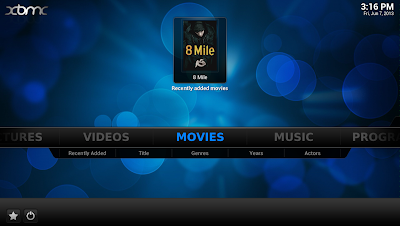 |
| Done, Media is now added to library! |
No comments:
Post a Comment